Want to try Crunchbang? Here’s how to install
it on a USB drive from Windows Vista:
1) Format your USB stick with a FAT32 partition
from Windows. You can get to the format dialogue
by opening My Computer and right mouse clicking
the removable drive icon. Click “Format” and
follow the settings in the image below. You need a
minimum 2gb USB stick.
2) Download UnetBootin. UNetbootin allows for
the installation of various Linux/BSD distributions
to a partition or USB drive, so it’s no different from
a standard install, only it doesn’t need a CD. The
coolest thing about the application is that it’s a
“portable” app. You don’t need to install it into
Windows meaning UNetbootin will run on your
Windows PC without “administrator” privileges.
Don’t you just love network admins?
Crunchbang isn’t in the Distribution list supplied
with UNetbootin, so choose a download site from
here and save the ISO file on your desktop. Add the
ISO using the “Diskimage”, make sure your USB
drive is selected below and click OK.
3) That’s it – when the installation process is
complete, restart your computer and make sure it’s
set up to boot from USB. On my HP Laptop,
pressing F9 on the boot screen shows a boot order
menu. Selecting “USB Hard Drive” follows a black
screen, a crunchbang logo, and finally, your new
crunchbang desktop appears. Enjoy


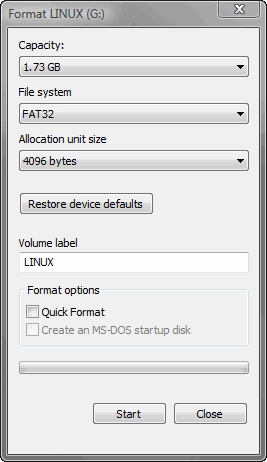
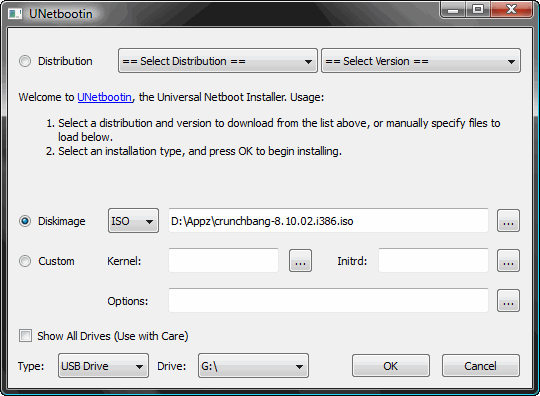

No comments:
Post a Comment