Note: All the information here is collected form various sites and forums.
1. I can’t see Hidden files/folders in my computer. Even I enable the option “Show hidden files/folders” in “Tools -> Folder Options”, its automatically disabled again.
Solution1: Go to your Start menu, click on Run and open up your Registry Editor by typing “regedit” without the quotes and pressing OK.
Once there go to: HKEY_LOCAL_MACHINE\Software\Microsoft\Windows\CurrentVersion\Explorer\Advanced\Folde r\Hidden\SHOWALL
Delete the value CheckedValue. (Its type should be REG_SZ and data should be 0 or 1.)
Create a new DWORD value called CheckedValue (same as above, except that the type is REG_DWORD) by right clicking on the right pane->New->DWORD Value. Modify the value data to 1 (0×00000001).
Solution 2: Open regedit and goto:
HKEY_CURRENT_USER\Software\Microsoft\Windows\CurrentVersion\Explorer\Advanced
In right-side pane, change value of “Hidden” to as following:
Solution 2: Open regedit and goto:
HKEY_CURRENT_USER\Software\Microsoft\Windows\CurrentVersion\Explorer\Advanced
In right-side pane, change value of “Hidden” to as following:
1 – To show hidden file
2 – To not show hidden files
2 – To not show hidden files
If it doesn’t work, then scan your computer with an anti-virus software.
CLICK ME FOR READ MORE >>>

 1986 Linus (Benedict) Torvalds programmed its own driver for its floppy controller. He learned intensively hardware programming and became better knowledge about his Sinclair computer with Q-DOS. Additionally he provided his own programmer Tools. When 1991 the 386-Intel PC became modern, he got one PC to learn about the programming of 386 CPUs. As operating system the Unix derivate MINIX was used, he has know Unix already since 1990 from its university. Minix was developed by Andrew Tanenbaum as learning system and was particularly used at universities. The written book from A. Tanenbaum "Operating Systems: Design and Implementation" is about operating system concepts and Minix, which became the favourite book from Torvalds. The source code of Minix is open source, any modifications are bound to the license conditions.
1986 Linus (Benedict) Torvalds programmed its own driver for its floppy controller. He learned intensively hardware programming and became better knowledge about his Sinclair computer with Q-DOS. Additionally he provided his own programmer Tools. When 1991 the 386-Intel PC became modern, he got one PC to learn about the programming of 386 CPUs. As operating system the Unix derivate MINIX was used, he has know Unix already since 1990 from its university. Minix was developed by Andrew Tanenbaum as learning system and was particularly used at universities. The written book from A. Tanenbaum "Operating Systems: Design and Implementation" is about operating system concepts and Minix, which became the favourite book from Torvalds. The source code of Minix is open source, any modifications are bound to the license conditions.  Main characteristics of OS/2 (Operating System 2) are primarily the simple and powerful user interface WPS (Workplace Shell), stability and technology lead in the earlier years of OS/2. The user interface is built up completely object-oriented.
Main characteristics of OS/2 (Operating System 2) are primarily the simple and powerful user interface WPS (Workplace Shell), stability and technology lead in the earlier years of OS/2. The user interface is built up completely object-oriented. 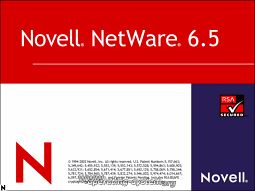 Novell developed with NetWare a network operating system that no complex and overweighted GUI needs for use on servers. Novell provides simple but powerful text-based menus on the command line for the configuration since the first NetWare release. The administration of resources like printers, files and users is possible with a client and a graphical window system and granted administrator rights. Since NetWare 6 no more client is necessary for this, the configuration can be done completely on the server.
Novell developed with NetWare a network operating system that no complex and overweighted GUI needs for use on servers. Novell provides simple but powerful text-based menus on the command line for the configuration since the first NetWare release. The administration of resources like printers, files and users is possible with a client and a graphical window system and granted administrator rights. Since NetWare 6 no more client is necessary for this, the configuration can be done completely on the server. 


