Tips for iTunes
Back Dating: Back date your
Albums to them time when you have brought them. For example if someone
bought you a Elvis back in 2000 as a gift. Make sure that the date you
enter in the library is 2000.
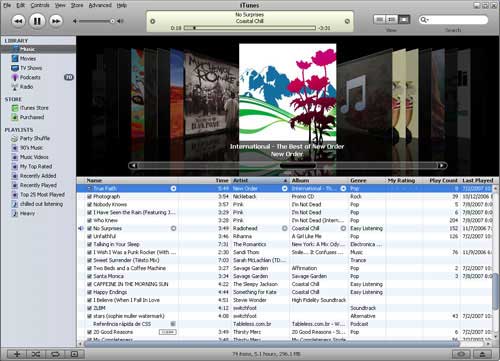
Genre:
Change the genre of some of your biggest artists and you will have
changed genres of hundreds of songs. For example, search for Pink Floyd
and change the Genre of songs to Rock n Roll or anything and you will
see a lot of progress.
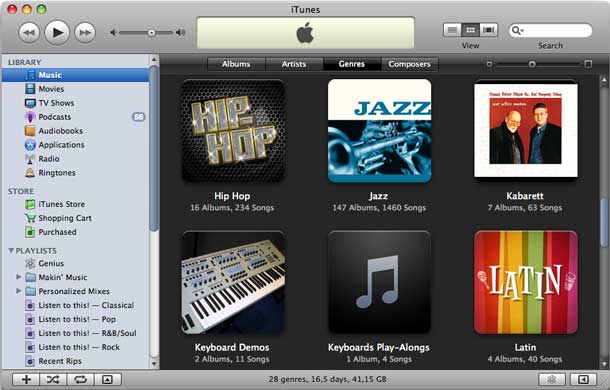
Automatic Album Artwork:
By registering yourself on iTunes which you can do using Paypal too,
you can automatically download album artwork from the iTunes Store. In
order to so that from the Advanced menu, choose “Get Album Artwork.”

Create Ringtones:
Paying $0.99 for a ringtone on iTunes store regardless of the fact that
you already own the song, is pretty stupid to me. However, you can use
iTunes to create rintones from the songs you already own and listen to
everyday.
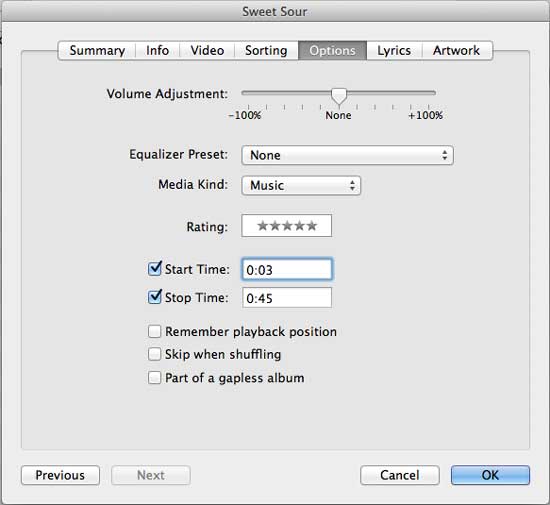
Smart Playlist:
For tracks with no genre, no artist name, or no year set up an Unrated
(0 Star) Smart Playlist, and SPLs. Create an SPL for tags with no year,
then type 20 in the search box and you will be presented with a list of
songs with 20′s in their properties comments. And here you can chage
year quickly which will save you heaps of time.
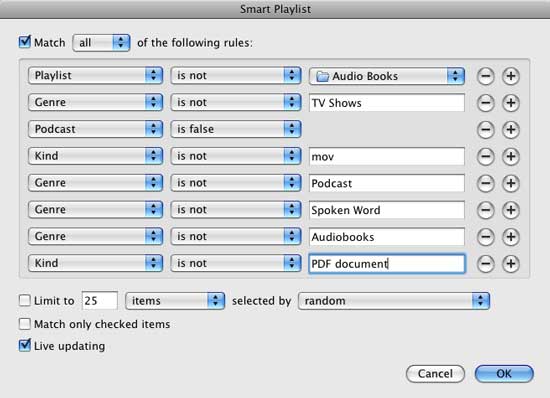
Music transfer:
In just one step you can add songs from a CD into a playlist. All you
have to do is select the CD in the Source pane and then drag a song (or
songs) from the CD tracks list to the white area below all items in the
Source pane. iTunes imports the song into your library, creates a
playlist and then adds songs to it. The same procedure can be used to
enter new tracks into existing playlist.
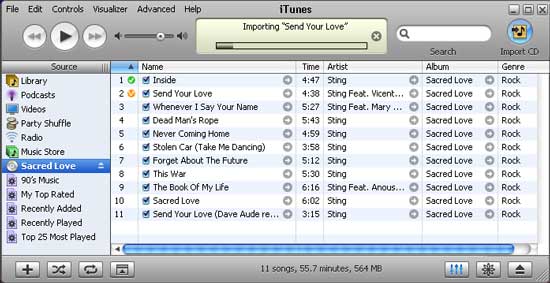
iTunes Genius:
The iTunes genius feature is not that genius at all. It slows down your
computer and iTunes by sending random data to Apple and also creates
playlist that sync with your iDevice each time you connect it, thus
wasting your time. We recommend you turn off the Genius feature under
the drop down menu of “Store”.
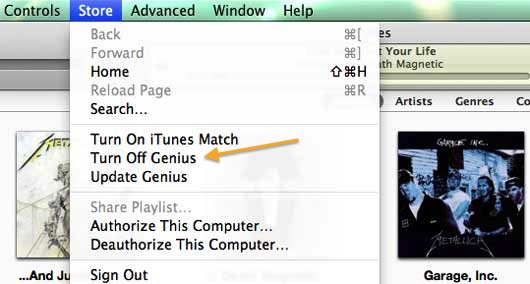
Wish Lists:
There might be many songs on iTunes store that you would like to buy
and at that time might not be in a position to buy but are planning to
buy it in the future. Now, how do you find one when you want it? Simple,
Just make a wish list. Create a new playlist in iTunes and then shop
the iTunes Store. When you find a song that you want, drag the listing
to your new playlist. You can then listen to a preview of any item on
your wish list and even buy it directly from the playlist too.
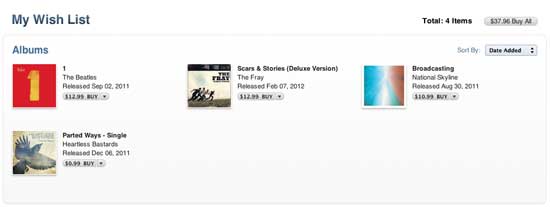
Parental Control: If
there is stuff you would like to keep away form from naughty children
or oldies you can change the parental control by going to the iTunes
Preferences, and clicking on Parental. Then Select the items you wish to
disable or restrict and then click the lock to prevent changes. To
change your settings, click the lock and then enter your password to
gain access again.
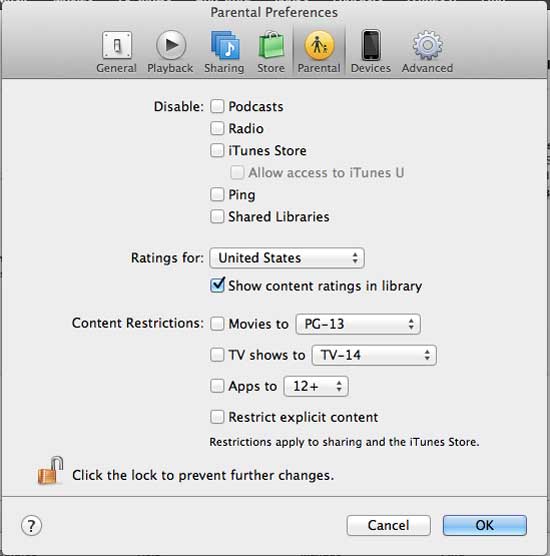
Backup: Perform
frequent back ups so that you don’t have to go for collecting your
precious music from the bottom again if your data is lost sometime. You
can do this by going to File, Library, Back Up to Disk. You’ll get the
option to back up the entire iTunes library and all playlists, or just
your iTunes store purchases, or even just items added since your last
backup. This option is best for backup of a small library to a blank
DVD.
Update: iCloud pretty much turned this
feature useless. With iTunes match, you can store upto 20,000 songs in
Apple’s cloud storage and if you have a lower quality song, they will
replace it with a higher quality song.
Tools for iTunes
Aurora:
Aurora is The first Mac software that helps you to sleep at ease by
allowing your Mac to sleep according to your desired set time and also
wake you up in the morning with sound of your favorite music playing in
your ears instead of annoying alarm tone.
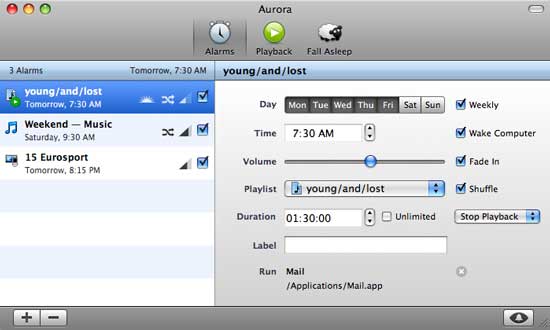
Bandwagon
– A backup service which automatically backs up your entire iTunes
library to a remote server of your choice. However, and at present it is
only available for Mac. Download Bandwagon.
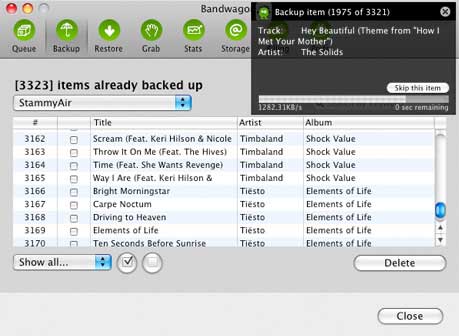
Dupe Eliminator:
Helps you clean your hard disk space by distinguishing between
duplicate and original files. It is an intuitive tool for Windows 7,
Windows Vista and Windows XP that removes all those duplicate files
quickly and easily, including songs, movies, TV shows, podcasts and
audiobooks. It also provides a tab for a quick library report. Download Dupe Eliminator.
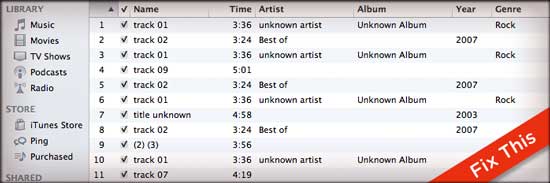
Built-in Dupe Finder:
Apple subsequently built a similar feature into later versions of
iTunes and now you are able to detect and delete duplicates right within
iTunes itself. To find duplicates, go to File > Display Duplicates. And then you can manually delete all the songs you don’t want.
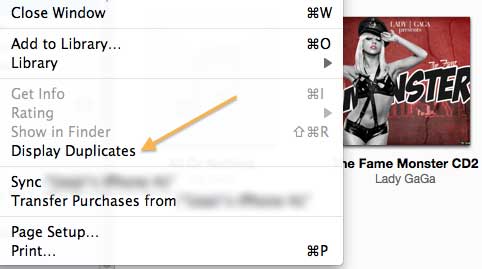
Rinse App:
If you want something more sophisticated, you can use another app
called Rinse. This app helps you to quickly and easily remove thousands
of duplicate songs from your iTunes. Download Rinse.
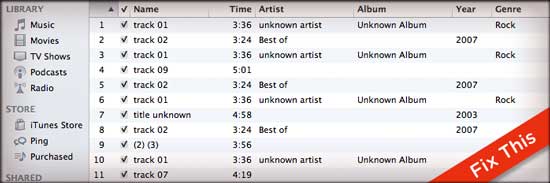
GimmeSomeTune:
Built for Mac OS X, is a coming soon only for Mac OS X mini-controller
withnumerous hot keys, and helps you download album covers, supports
iChat and much more. Download GimmeSomeTune.
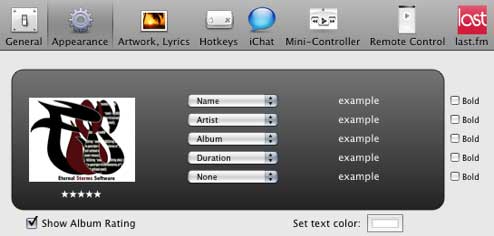
Goombah :
Is a personal music search guide that works with iTunes – with lots of
free music to download . It basically helps you find new music of all
genres – alt rock, jazz, blues, country, rap, folk, heavy metal. Download Goombah.
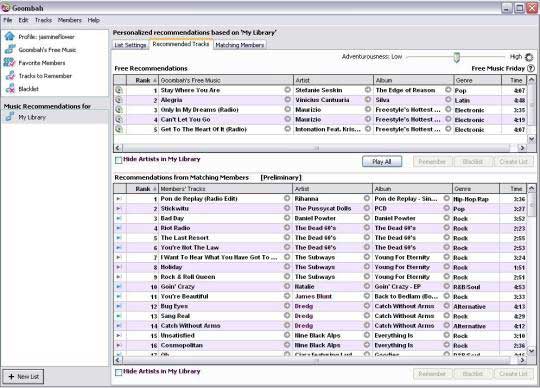
iTunes Accessory:
It is just a remote which helps you to control volume, album art
download while preserving data such as download counts, fade between
songs and more. Download iTunes Accessory.
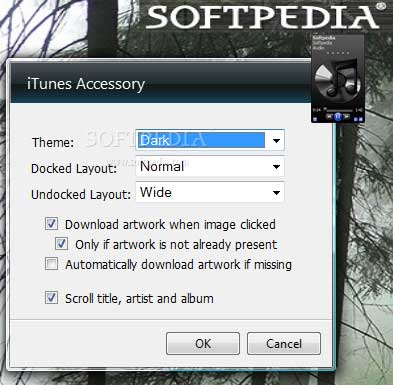
Moody :
This intelligent software works with both Windows and Mac and helps you
create a playlist based on your mood. Also, Streamlined shuffles can be
made in the same mood. Download Moody.
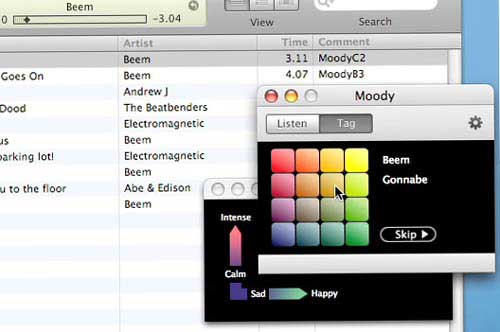
Tangerine!:
Tangerine! lets you easily create playlists of upbeat music, or
playlists for relaxing. It works by analyzing the BPM and the beat
intensity of your music helping you spend your time listening to music,
not making playlists. On a Core Duo iMac, it analyzes 3000 songs in 20
minutes. Download Tangerine.
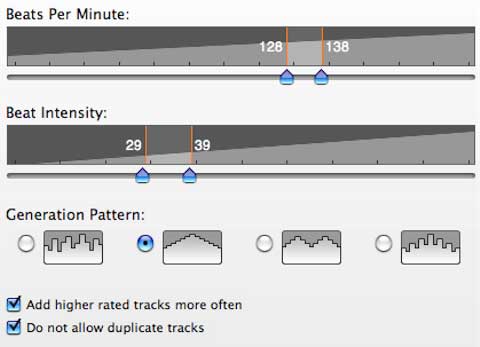
You Control: Tunes
– A simple tool that helps you to define your custom menu that you can
pull down any time to Play/Pause, Stop, forward, rewind,
increase/decrease volume without moving away from the app you are
working with. Download YouControl: Tunes.
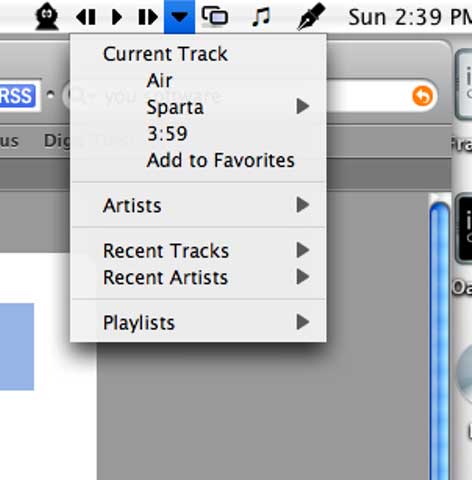
TuneUp:
If you hate messed up ID3 tags like artist name, album name, Genre
etc., this app is for you. It repairs all ID3 tags and metadata. It will
also find and select an Album Art for your songs. Other functions
include removing, duplicates and getting artist info like bio, tour
dates etc. Download TuneUp.
We hope that you liked this post. If you want to share more tips you learnt while using iTunes, don’t hesitate to let us know.

No comments:
Post a Comment