What is system restore?
System restore helps you to restore your system’s files to a previous known good configuration without affecting your personal files such as photos, videos, or emails. It’s a way to undo the changes to your system. Sometimes installation of a program and a driver may cause unexpected change in the system, usually uninstallation of the driver corrects the problem but if the problem persists you can solve it by restoring your system.
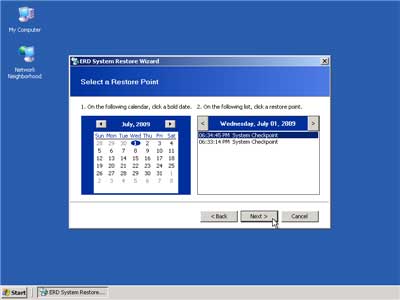
System restore actually uses a feature called “system protection” to create restore points for your system. These restore points are regularly created and saved on your system. These restore points can also be created manually.
There are actually two ways through which system can be restored.
- From the restore point created on the system by system protection
- From the restore point created manually
1. From the restore point created by the system
System protection feature process in the window creates various restore points at the various intervals of time. Mostly a restore point is created whenever you opt for installation of any program or application.
2. From the restore point created manually
Restoration points can also be created manually. You can manually create a restoration point at any specific time, if your believe your system is working perfectly. Manual restore point may help you to restore your system to your desired time.
How to create a manual restore point:
- Go to control panel and open system.
- On the left side panel click on the system protection.
- Select the system protection tab and then click on the create button.
- In the system protection dialogue box type the description for the restore point and then click on create it will take some time and a new restore point with your current settings will be created.
Once a restore point is created you can restore your system to that restore point.
How to restore your system by using a restore point:
Basically the process of restoring system to a manual restore point is same to as that of the restoring the system to a restore point created by the system protection. The steps are same and they are:
- Open system restore, you can do this either by tying “restore” at the start menu search box and then select the system restore from the search results. Or you can also type rstrui in the search box and then press enter.
- Now you will see a system restore dialogue box. The system will provide you with the most recent restore point as a default. You can either choose it or you can click on the “choose a different restore point” to choose a different restore point.
- If you select to choose from a different restore point you will be directed to next screen which will contain the list of the restore points to choose from. If you are opting for a manual restore point then look for the restore point you have created and then click on it.
- Now the restore point will be selected and the computer will be restated to return back to previous changes.


No comments:
Post a Comment