Although, my last article has described many elements of this really cool and now widely used FREE service (10 mins each day) called Gizmocall . Some readers have reported saying they are facing some issues with downloading Gizmocall and/or using the service.
I thoughts its in the interest of my readers, I must design a simple installation & Usage Guide for using GizmoCall. Lets first look at the installation Guide.
Note: If you are using Windows Vista, this service is currently not supported, according to industry sources. Although, this is not yet confirmed. I myself can't test it since I don't have a Vista on my PC. Some readers reported they can't get it to work with Vista. However I suggest they should try my guide and give it a try!Before you start using this guide. Ensure you have latest Flash Installed on your machine. Some people often dont have Flash on firefox. Get the latest version of Flash from here
I will be explaining the whole guide with screenshots to make it easier for everyone.
1)Go to GizmoCall Website
You will notice that the Flash will start to load. Let it load completely. After flash loads completely, You will see a main homepage to make a Call. Now Type in the number you want to call and click the "Call" button.
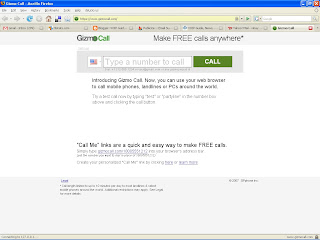
2) Once you click on "Call", it will call for the Flash Plug-in. Since you are the first time user, you won't have the Flash Plug-in and You will see a Instruction to Download the Plug-in. Download the Plug-in by saving the plug-in on your machine (anywhere you like). Dont open but save the file.
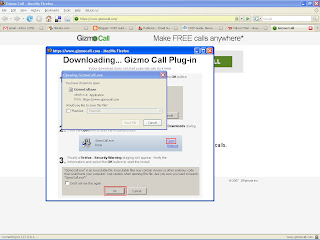
3) Once you download the plug-in the screen will change to this. Waiting for Flash Plugin. This state is seen before you actually install the plug-in. Basically, its trying to find the plug-in since you downloaded.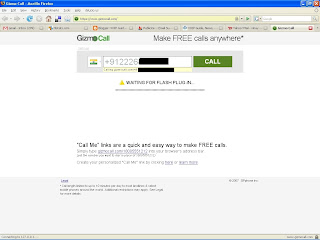
4) Now locate the file you have downloaded. File name: Gizmocall.exe and Install the file.
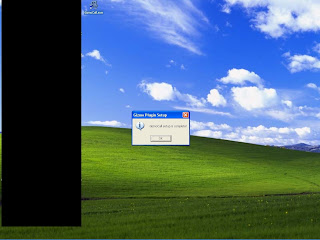
5) Now go back to the Website. You will notice that the flash plug-in now loaded. At this stage, the flash plug-in will ask for your permission to access the Micrphone, Webcam and Storage space. Click Allow at all stages. Finally all settings are done and then you need to click "continue Call" (this will appear if you already tried calling without the plug-in in step 1)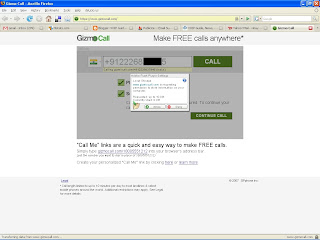
6) Now you are all Set to make a Call. Enjoy your FREE Call for 10 minutes everyday absolutely anywhere in the world.
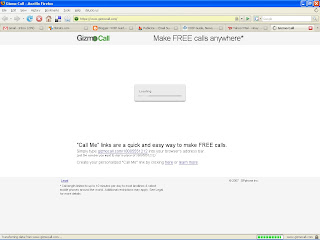
I thoughts its in the interest of my readers, I must design a simple installation & Usage Guide for using GizmoCall. Lets first look at the installation Guide.
Note: If you are using Windows Vista, this service is currently not supported, according to industry sources. Although, this is not yet confirmed. I myself can't test it since I don't have a Vista on my PC. Some readers reported they can't get it to work with Vista. However I suggest they should try my guide and give it a try!Before you start using this guide. Ensure you have latest Flash Installed on your machine. Some people often dont have Flash on firefox. Get the latest version of Flash from here
I will be explaining the whole guide with screenshots to make it easier for everyone.
1)Go to GizmoCall Website
You will notice that the Flash will start to load. Let it load completely. After flash loads completely, You will see a main homepage to make a Call. Now Type in the number you want to call and click the "Call" button.
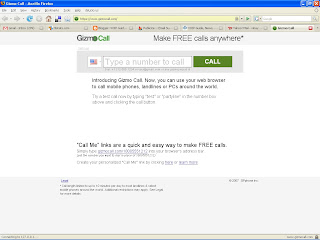
2) Once you click on "Call", it will call for the Flash Plug-in. Since you are the first time user, you won't have the Flash Plug-in and You will see a Instruction to Download the Plug-in. Download the Plug-in by saving the plug-in on your machine (anywhere you like). Dont open but save the file.
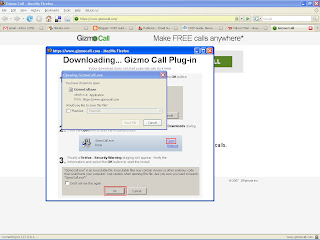
3) Once you download the plug-in the screen will change to this. Waiting for Flash Plugin. This state is seen before you actually install the plug-in. Basically, its trying to find the plug-in since you downloaded.
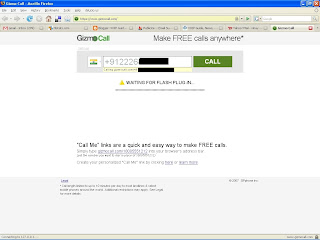
4) Now locate the file you have downloaded. File name: Gizmocall.exe and Install the file.
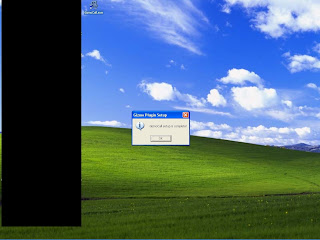
5) Now go back to the Website. You will notice that the flash plug-in now loaded. At this stage, the flash plug-in will ask for your permission to access the Micrphone, Webcam and Storage space. Click Allow at all stages. Finally all settings are done and then you need to click "continue Call" (this will appear if you already tried calling without the plug-in in step 1)
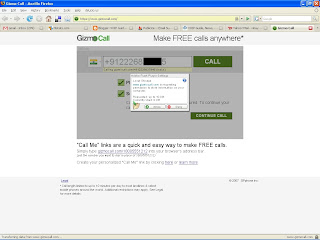
6) Now you are all Set to make a Call. Enjoy your FREE Call for 10 minutes everyday absolutely anywhere in the world.
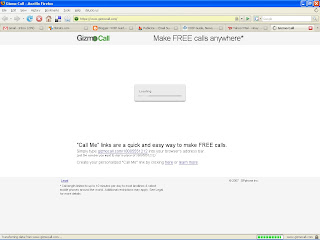


No comments:
Post a Comment